A virtual machine (sandbox) can be handy for different purposes when using QM: executing a script while using the host machine, or testing scripts, ....etc...
This is a quick howto, on how to install the windows 10 sandbox and howto setup a configuration file for the windows 10 sandbox.
The below example .wsb file (configuration file) is an example file with 2 settings: folder mapping an logon script file.
The empty white lines in the .wsb file is just to keep it readable, remove any empty lines within your configuration file.
If you are already known with the windows 10 sandbox you can skip the installation part, making this short howt much shorter!
The windows sandbox is simplified version of something like virtualbox, VMware,...etc..
* Main downsides: not persistent, no snapshots, no multiple machines (only ONE), ...
* Upsides: very easy to use, readily available (or very easy install-able)
You can create a configuration file for the windows sandbox, this configuration file can contain settings for: vGPU, mapped folders, logon command,..etc...
The configuration file is a .wsb file and once created, you can double click it and it will launch the windows sandbox with that configuration!
As stated before, you can't make the windows 10 sandbox persistent (not in a 'easy' way, as far as I know).
BUT:
- you can MAP a folder(s) from your HOST (main machine) to the SANDBOX
- AND you can execute a script at boot. Combine this with QM and...well you know...
(and set some other settings! see below link)
I: BEGIN WITH
1) Read through: https://docs.microsoft.com/en-us/windows...g-wsb-file
2) Install the windows sandbox, see below.
3) Create a .wsb file and enter the example you see in the below image
II: To install windows sandbox:
1) Go to 'Control Panel >> Programs' , then select 'Turn Windows features on or off'
2) Scroll down and select 'Windows Sandbox' , reboot when windows ask to reboot
3) Start the windows sandbox, first time might take 5 to 20 minutes, first time start is always long.
(probably first time initializing, reserving hd space,...etc...)
4) Once in sandbox, play around. To copy files onto desktop, either:
- right click on a file/folder on your HOST machine then select 'copy'
then the right click on desktop in SANDBOX and select 'paste'
- Or [CTRL]+[C] / [CTRL]+[V]
- Or drag from HOST to SANDBOX (doesn't work on my machine, don't know if this actually works but read somewhere that this should work)
5) Close the sandbox and do what's described below (create config wsb file...)
III: An example .wsb file (mapping and logon script)
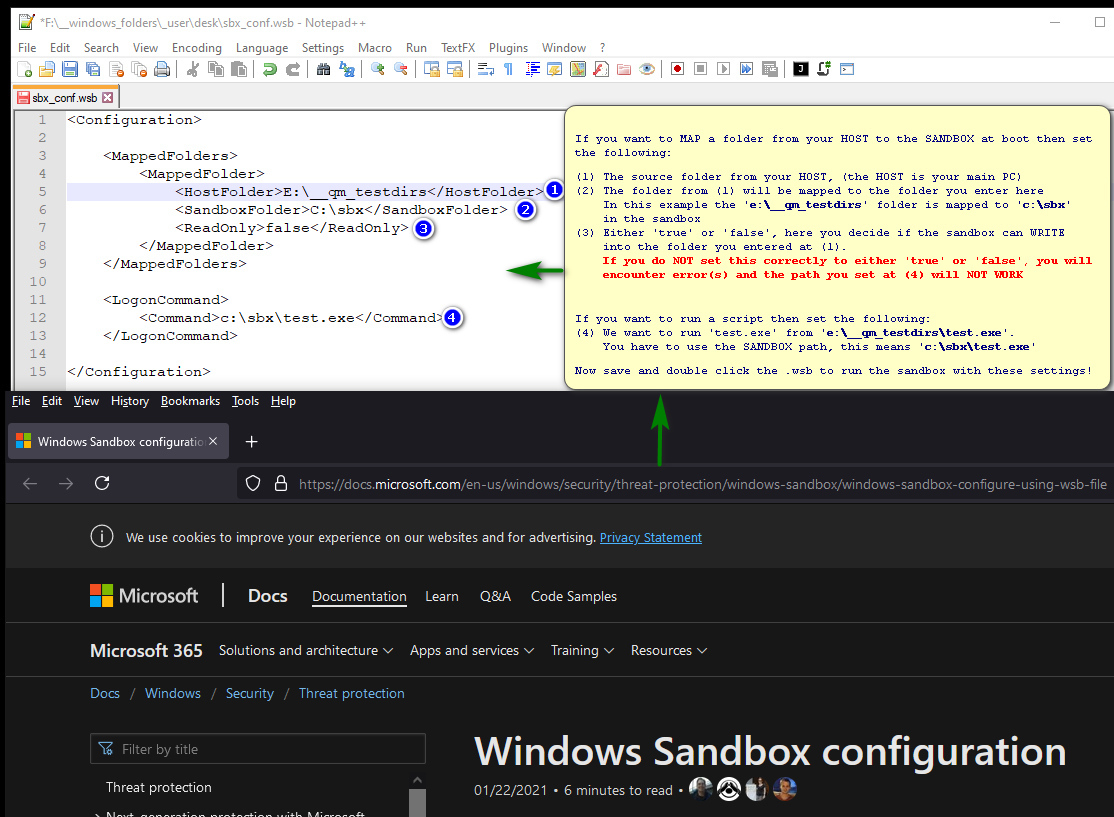
This is a quick howto, on how to install the windows 10 sandbox and howto setup a configuration file for the windows 10 sandbox.
The below example .wsb file (configuration file) is an example file with 2 settings: folder mapping an logon script file.
The empty white lines in the .wsb file is just to keep it readable, remove any empty lines within your configuration file.
If you are already known with the windows 10 sandbox you can skip the installation part, making this short howt much shorter!
The windows sandbox is simplified version of something like virtualbox, VMware,...etc..
* Main downsides: not persistent, no snapshots, no multiple machines (only ONE), ...
* Upsides: very easy to use, readily available (or very easy install-able)
You can create a configuration file for the windows sandbox, this configuration file can contain settings for: vGPU, mapped folders, logon command,..etc...
The configuration file is a .wsb file and once created, you can double click it and it will launch the windows sandbox with that configuration!
As stated before, you can't make the windows 10 sandbox persistent (not in a 'easy' way, as far as I know).
BUT:
- you can MAP a folder(s) from your HOST (main machine) to the SANDBOX
- AND you can execute a script at boot. Combine this with QM and...well you know...
(and set some other settings! see below link)
I: BEGIN WITH
1) Read through: https://docs.microsoft.com/en-us/windows...g-wsb-file
2) Install the windows sandbox, see below.
3) Create a .wsb file and enter the example you see in the below image
II: To install windows sandbox:
1) Go to 'Control Panel >> Programs' , then select 'Turn Windows features on or off'
2) Scroll down and select 'Windows Sandbox' , reboot when windows ask to reboot
3) Start the windows sandbox, first time might take 5 to 20 minutes, first time start is always long.
(probably first time initializing, reserving hd space,...etc...)
4) Once in sandbox, play around. To copy files onto desktop, either:
- right click on a file/folder on your HOST machine then select 'copy'
then the right click on desktop in SANDBOX and select 'paste'
- Or [CTRL]+[C] / [CTRL]+[V]
- Or drag from HOST to SANDBOX (doesn't work on my machine, don't know if this actually works but read somewhere that this should work)
5) Close the sandbox and do what's described below (create config wsb file...)
III: An example .wsb file (mapping and logon script)


